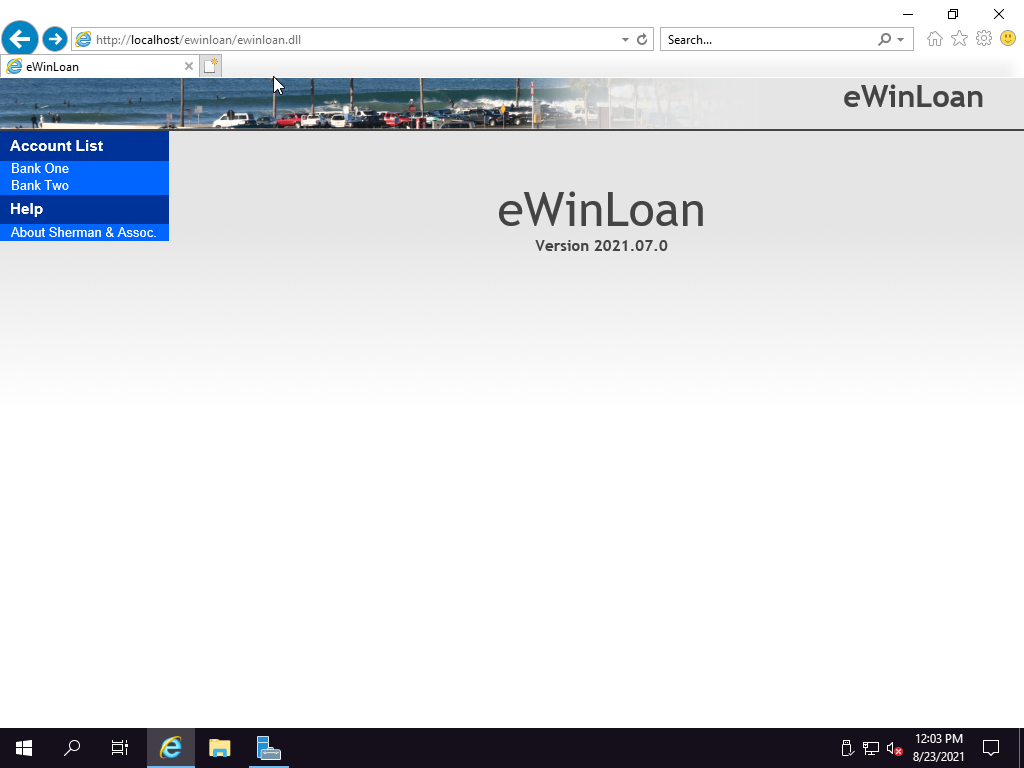How to Install eWinLoan on IIS10
Once Internet Information Server 10 (IIS10) has been installed on your Windows Server with support for ISAPI extensions, you are now ready to install eWinLoan.
-
Using Windows Explorer, create a directory named “ewinloan” and copy all eWinLoan files into this directory (e.g. ewinloan.dll, ewinloan.ini, data folder, etc.). The rest of the instructions will assume that this directory is C:\ewinloan.
-
Open up Internet Information Services (IIS) Manager by clicking on “Start > Windows Administrative Tools > Internet Information Services (IIS) Manager”.
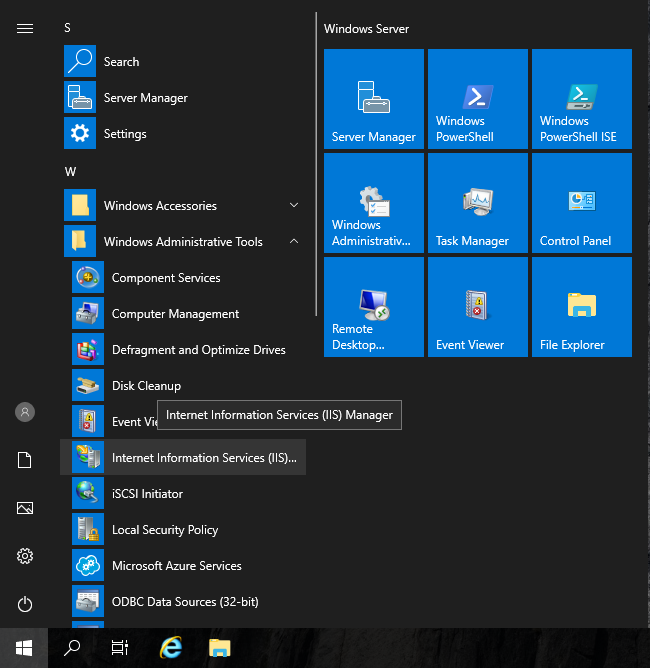
-
In the left hand panel, right click on “Default Web Site” and click on the “Add Virtual Directory…” menu option.
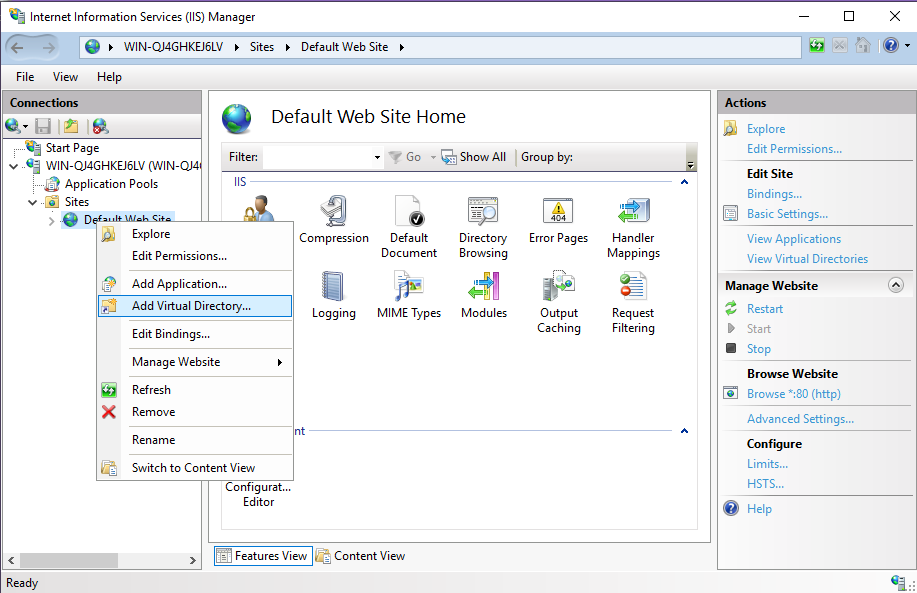
-
The “Add Virtual Directory” form will appear. Enter “ewinloan” for the Alias, and “C:\ewinloan” for the Physical path, then click on the “Ok” button.
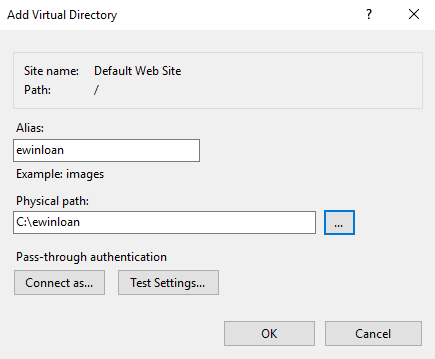
-
In the left hand panel, select the “ewinloan” virtual directory underneath the “Default Web Site”. Next, double-click on the “Handler Mappings” icon under the IIS area.
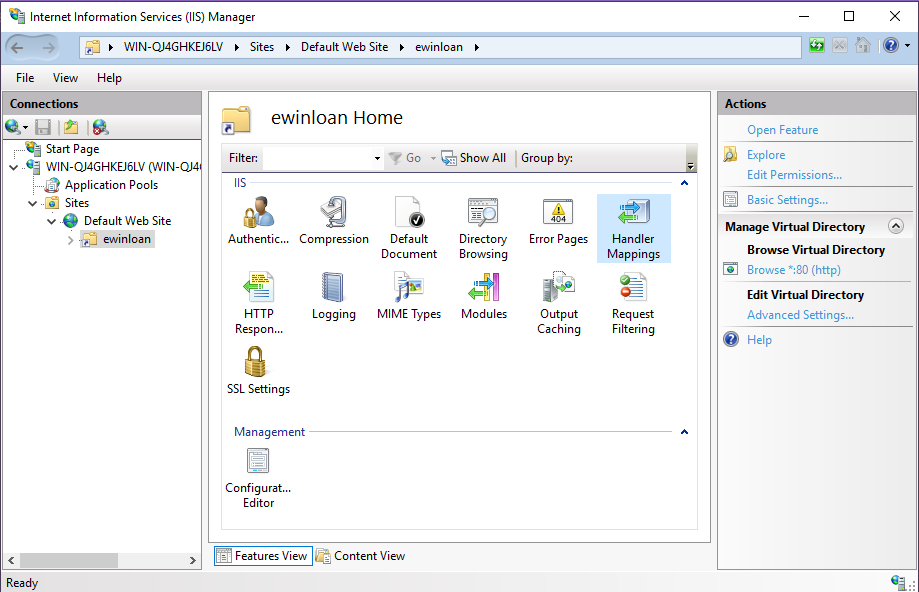
-
In the right hand Actions panel, click on the “Edit Feature Permissions…” link.
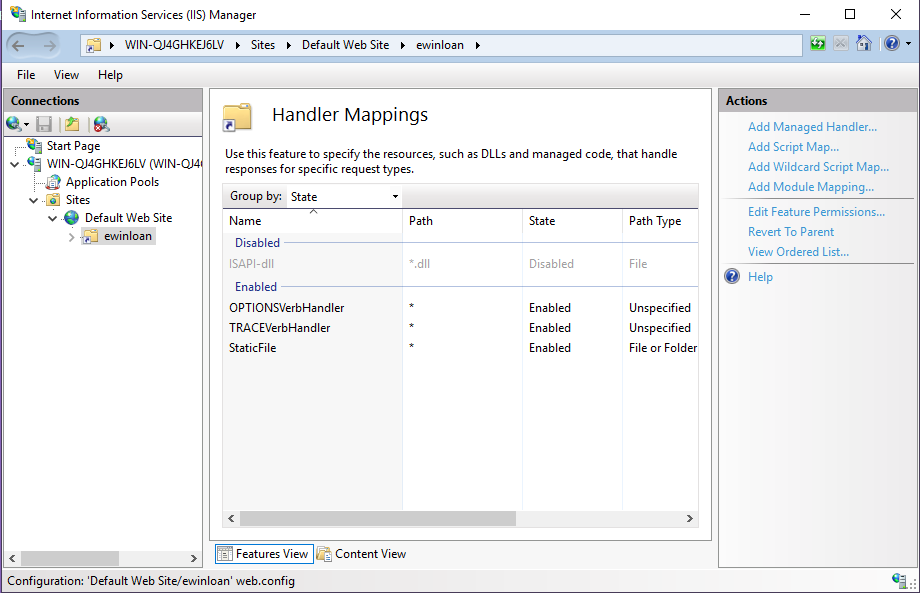
-
The “Edit Feature Permissions” form will appear. Check the box next to the “Execute” permission, and then click on the “Ok” button.
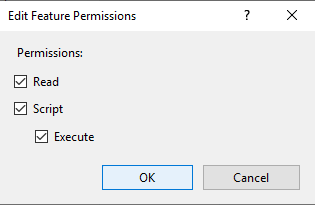
-
In the left hand panel, select the root node which holds the name of the computer. Next, double-click on the “ISAPI and CGI Restrictions” icon under the IIS area.
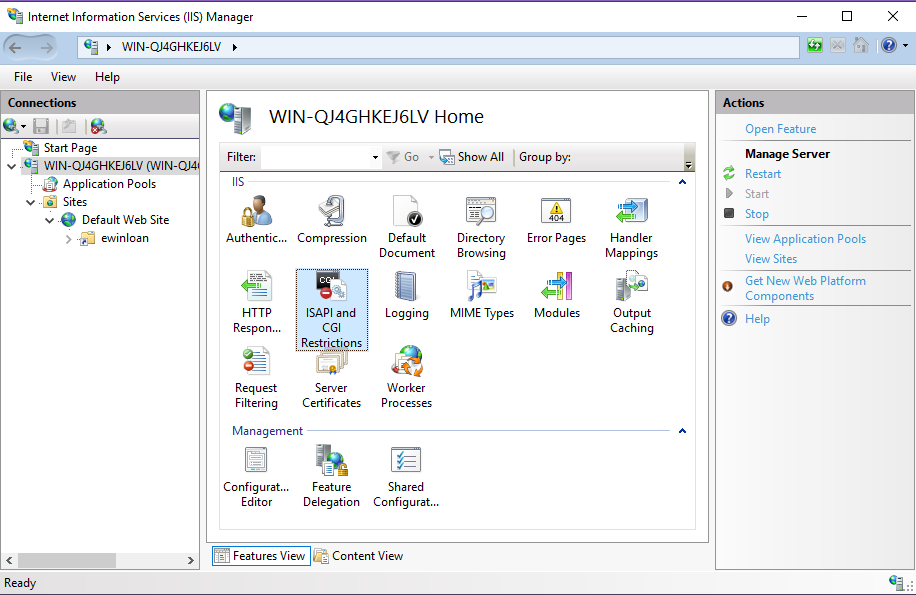
-
In the right hand Actions panel, click on the “Edit Feature Permissions…” link.
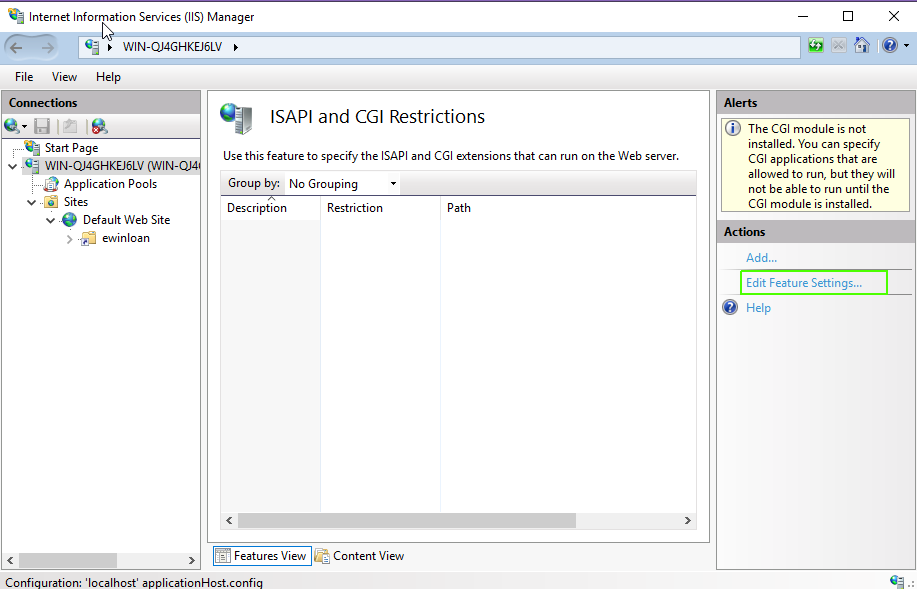
-
The “Edit ISAPI and CGI Restrictions Settings” form will appear. Check the box next to “Allow unspecified ISAPI modules”, and then click on the “Ok” button.
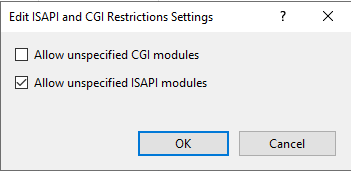
-
In the left hand panel, select the “Application Pools” node. In the Middle “Application Pools” panel, select the “Default AppPool” item. In the right hand Actions panel, click on the “Advanced Settings…” link.
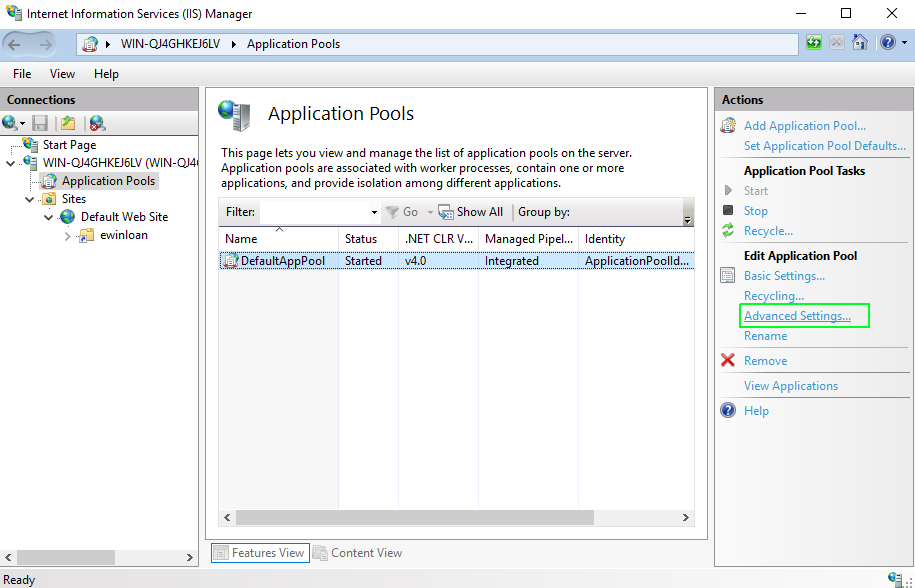
-
The “Advanced Settings” form will appear. Under the “General” section, change the “Enable 32-Bit Applications” value from “False” to “True”, and then click on the “Ok” button.
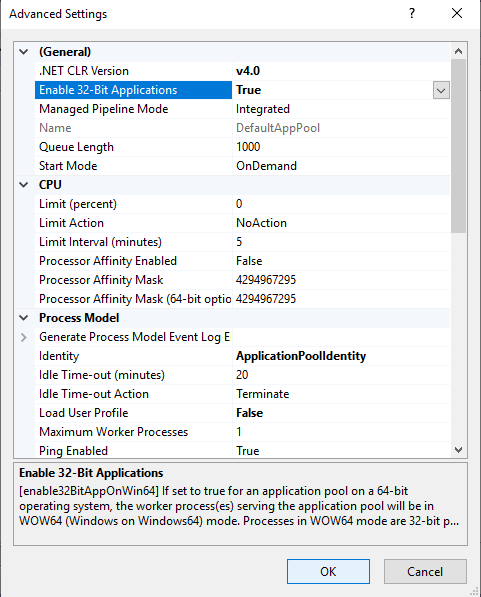
-
Restart the web site and test ewinloan by visiting “http://localhost/ewinloan/ewinloan.dll”.